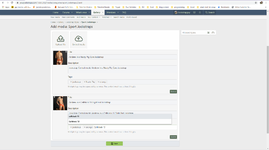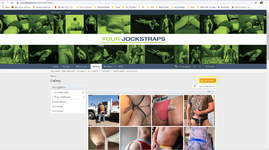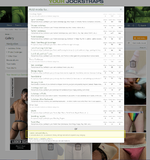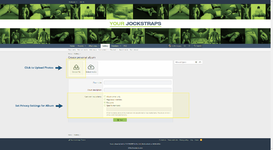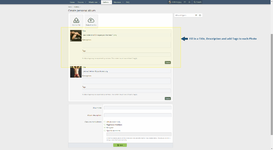This is a dedicated website for jockstraps, athletic supporter and related styles of garments so we expect photos and discussions to be on topic.
We do allow adult content, nudity, full-frontal and explicit photos.
In the main Gallery:
Photos of other styles of underwear can also be posted to your Personal Albums only try keep them to a minimum. A website dedicated to jockstrap is a rarity - so lets keep it that way.
The main Gallery page shows all photos posted - both those posted to the Gallery Categories and also your Personal Albums. But photos posted to your Personal Albums don't show up in the Gallery Categories. So just because you post a photo to a Personal Album doesn't mean guys won't see it.
There are a few Gallery Categories for other styles of gear but if you don't see a Category for what you're wearing in your photo then don't post it to a Category - keep it in a Personal Album. There's a FAQ/Help page with instructions on how to created and post photos to Personal Albums.
The only exceptions to the above rules are:
We do allow adult content, nudity, full-frontal and explicit photos.
In the main Gallery:
- The Jockstrap Categories should only have photos of guys in the various styles of jockstraps.
- The Challenges Categories should only have photos of guys in jockstraps
- The Other Gear should only have photos of guys in the style of gear of each Category ( Shorts, Fetish Gear, Shorts)
Photos of other styles of underwear can also be posted to your Personal Albums only try keep them to a minimum. A website dedicated to jockstrap is a rarity - so lets keep it that way.
The main Gallery page shows all photos posted - both those posted to the Gallery Categories and also your Personal Albums. But photos posted to your Personal Albums don't show up in the Gallery Categories. So just because you post a photo to a Personal Album doesn't mean guys won't see it.
There are a few Gallery Categories for other styles of gear but if you don't see a Category for what you're wearing in your photo then don't post it to a Category - keep it in a Personal Album. There's a FAQ/Help page with instructions on how to created and post photos to Personal Albums.
The only exceptions to the above rules are:
- In the Jockstrap Central Forum where we will accept photos and postings about any jockstraps and gear we carry at Jockstrap Central. It's a place to see all our amazing customers in the products we carry.
- In the General Chat Forum, you can post just about anything, including nude photos. It's a forum for members to talk about anything not jockstrap related.